Preview a deployment
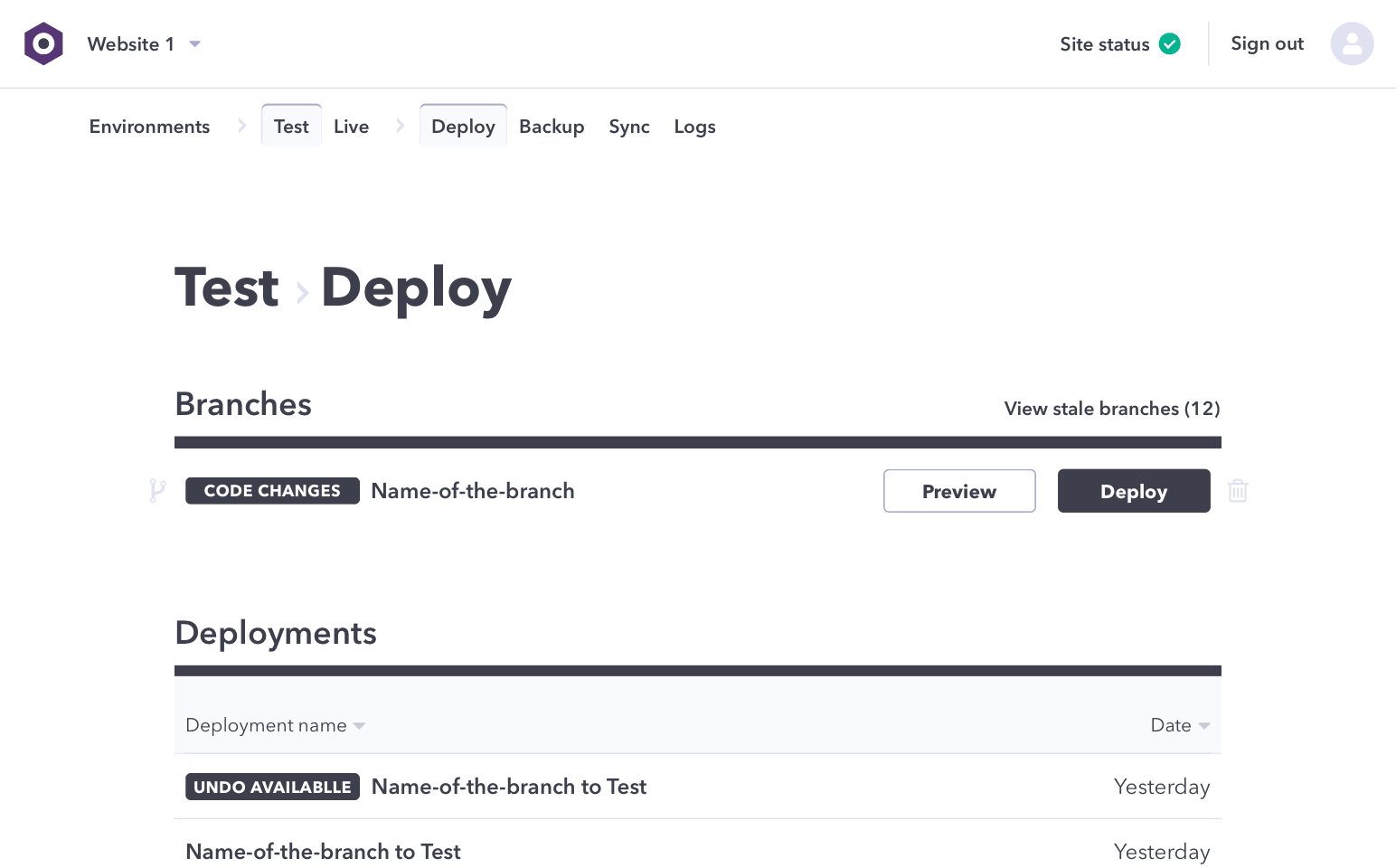
With WebOps it's easy to spin up a full preview site for each branch you push. This makes it easier for you to test your work and deliver new code with confidence.
Select a site
From the WebOps Dashboard select your desired site to load the Environments page. On the environments page you will see your most recently pushed branches. If the branch you wish to preview is listed here, you can view or create a preview immediately by clicking the appropriate button next to the branch’s name.
Select an environment
If your branch isn’t listed on the environments page, click the “Deployments” item under your environment of choice to see a full view of available branches.
View an existing preview
If a preview for your branch already exists, you will see a “view preview” button next to the its in the list. You can also find the full URL for the preview site on the branch details page.
Create a preview
If there’s no active preview for your branch, you will see a “create preview” button next to its name in the list. Clicking this button will start the process of creating a new preview. This can take several minutes, so please stand by. When the process has completed, you will see a “View preview” button in place of “Create preview”.

